Rime 输入法配置小结
一、 概述
输入法是用户的基础工具,每天都用得到,但是现在的各类云输入法在方便用户的同时,敏感数据非加密传输等隐私问题就一直没有中断过,方便用户输入就是当今各商业输入法的一块遮羞布。最近一直看到圈里流传 Rime 输入法,就花了点时间折腾了一下。
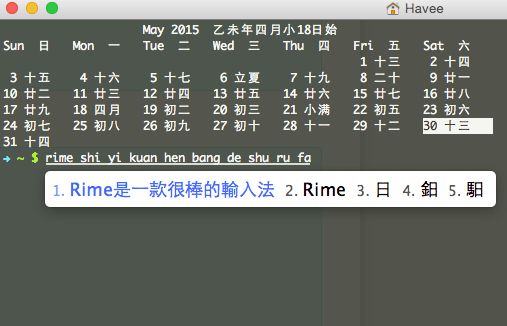
RIME / 中州韵输入法引擎,是一个跨平台的输入法算法框架。
基于这一框架,Rime 开发者与其他开源社区的参与者在 Windows、Mac OS X、Linux、Android 平台上创造了不同的输入法前端实现。
- Windows
- Weasel 小狼毫
- Mac OS X
- Squirrel 鼠须管
- Linux
- ibus-rime 基于 IBus 输入法框架
- fcitx-rime 基于 Fcitx 输入法框架
- Android
- Tongwen Rime 同文
OS X 下的用户配置文件在 ~/Library/Rime 目录下,下面记录下使用 Rime 的一些个人配置。
1. installation.yaml
distribution_code_name: Squirrel
distribution_name: "鼠鬚管"
distribution_version: 0.9.26.1
install_time: "Mon May 27 10:56:16 2015"
installation_id: "Rime"
rime_version: 1.2.9
2. default.custom.yaml
patch:
switcher:
abbreviate_options: true
caption: 〔切换〕
fold_options: true
hotkeys:
- "Control+grave" # control + `
save_options:
- full_shape
- ascii_punct
- simplification
- extended_charset
menu:
page_size: 7 # 候选词数量
#style/horizontal: true # 候选窗水平显示
schema_list:
- schema: luna_pinyin_simp
ascii_composer/switch_key/Shift_L: clear
ascii_composer/switch_key/Shift_R: clear
3. squirrel.custom.yaml
patch:
show_notifications_via_notification_center: true
us_keyboard_layout: true # 美式键盘布局
show_notifications_when: appropriate # 状态通知,适当,也可设为全开(always)全关(never)
style:
color_scheme: light # 配色方案名称
preset_color_schemes:
light:
name: user # 作者名
author: "user <[email protected]>" # 作者
horizontal: true # 候选条横向显示
inline_preedit: true # 启用内嵌编码模式,候选条首行不显示拼音
candidate_format: "%c\u2005%@\u2005" # 用 1/6 em 空格 U+2005 来控制编号 %c 和候选词 %@ 前后的空间。
corner_radius: 5 # 候选条圆角半径
border_height: 7 # 窗口边界高度,大于圆角半径才生效
border_width: 7 # 窗口边界宽度,大于圆角半径才生效
back_color: 0xFFFFFF # 候选条背景色
border_color: 0xE0B693 # 边框色
font_face: "PingFangSC-Regular" # 候选词字体
font_point: 18 # 预选栏文字字号
label_font_face: "PingFangSC-Light" # 候选词编号字体
label_font_point: 14 # 预选栏编号字号
candidate_text_color: 0x000000 # 预选项文字颜色
text_color: 0x000000 # 拼音行文字颜色,24位色值,16进制,BGR顺序
comment_text_color: 0x999999 # 拼音等提示文字颜色
hilited_text_color: 0xFF6941 # 高亮拼音 (需要开启内嵌编码)
hilited_candidate_text_color: 0xFF6941 # 第一候选项文字颜色
hilited_candidate_back_color: 0xFFFFFF # 第一候选项背景背景色
hilited_comment_text_color: 0xFF6941 # 注解文字高亮
app_options:
com.blacktree.Quicksilver: &a
ascii_mode: false
com.googlecode.iterm2: *a
com.alfredapp.Alfred: *a
com.runningwithcrayons.Alfred-2: *a
org.vim.MacVim: *a
com.apple.Terminal: *a
4. luna_pinyin_simp.custom.yaml
patch:
switches:
- name: ascii_mode
reset: 1 # 默认英文
states: ["中", "英"]
- name: full_shape
reset: 0 # 默认半角
states: ["半", "全"]
- name: zh_simp
reset: 1 # 预设简体
states: ["繁", "简"]
- name: ascii_punct
states: ["。,", ".,"]
- options: [utf8, gbk] # 字符集
reset: 1 # 默认 GBK
states: ["utf8", "gbk"]
"engine/filters/@next": charset_filter@gbk # 默认 GBK
"engine/translators/@next": reverse_lookup_translator
translator:
dictionary: luna_pinyin.extended
prism: luna_pinyin_simp
"speller/algebra/@before 0": xform/^([b-df-hj-np-tv-z])$/$1_/
punctuator: # 符号快速输入和部分符号的快速上屏
import_preset: symbols
full_shape:
"\\": "、"
half_shape:
"#": "#"
"`": "`"
"~": "~"
"@": "@"
"=": "="
"/": ["/", "÷"]
'\': "、"
"'": {pair: ["「", "」"]}
"[": ["【", "["]
"]": ["】", "]"]
"$": ["¥", "$", "€", "£", "¢", "¤"]
"<": ["《", "〈", "«", "<"]
">": ["》", "〉", "»", ">"]
recognizer:
patterns:
email: "^[A-Za-z][-_.0-9A-Za-z]*@.*$"
uppercase: "[A-Z][-_+.'0-9A-Za-z]*$"
url: "^(www[.]|https?:|ftp[.:]|mailto:|file:).*$|^[a-z]+[.].+$"
punct: "^/([a-z]+|[0-9]0?)$"
reverse_lookup: "`[a-z]*'?$"
5. luna_pinyin.extended.dict.yaml
---
name: luna_pinyin.extended
version: "2015.05.27"
sort: by_weight
use_preset_vocabulary: true
import_tables:
- luna_pinyin
...
import_tables_ 是添加扩展词库用的,可以添加第三方的词库文件,譬如 luna_pinyin.name.dict.yaml,则添加格式如下
---
name: luna_pinyin.extended
version: "2015.05.27"
sort: by_weight
use_preset_vocabulary: true
import_tables:
- luna_pinyin
- luna_pinyin.hanyu
- luna_pinyin.poetry
...
6. 特别说明 ibus-rime
后选框样式需要文件 ibus_rime.custom.yaml
patch:
style/horizontal: true
7. 基本概念
建议配置文件采用对默认配置 patch 的方式,注意以下亮点
- 如果对原配置 name.yaml 进行自定义配置,则创建文件 name.custom.yml,再在新文件中修改
- 文件中第一行,以
patch:开头
譬如修改 default.yaml,则创建 default.custom.yaml 如果要修改左右 shift 键行为,则在 default.custom.yaml 添加
patch:
ascii_composer/switch_key/Shift_L: clear
ascii_composer/switch_key/Shift_R: clear
这里用到了 \ 将 key 折叠起来,折叠与不折叠的区别在于, key1/key2/key3 只 patch key3,否则就直接 patch key1。所以是否折叠机遇自己需求。
二、 添加词库
词库转换工具 rime_dict_manager 是自带的,路径在 /Library/Input Methods/Squirrel.app/Contents/MacOS 下,可以写成 bash 脚本:
DYLD_LIBRARY_PATH="/Library/Input Methods/Squirrel.app/Contents/Frameworks" "/Library/Input Methods/Squirrel.app/Contents/MacOS/rime_dict_manager" $@
以上保存为 rime_dict_manager,并 chmod +x ./rime_dict_manager 加上执行权限。
需要的最终词库格式如下:
力量
能力
那你
内容
词频信息,可有可无,如果需要词频,则需要以 tab 制表符来分割。如果你得到的第三方词库文件名为 pyPhrase.dic,则可以通过 opencc (通过 brew install opencc 安装) 转化为繁体后在转换成 kct 词库文件:
opencc -i ./pyPhrase.dic -o ./pyPhrase.dic.new
./rime_dict_manager -i luna_pinyin ./pyPhrase.dic.new
该命令会生成 Rime 的词库,名为 luna_pinyin.userdb.kct,将 luna_pinyin.userdb.kct 拷贝到 ~/Library/Rime 目录下下,重新部属下 Rime 即可。这种转换方式在 OS X 下重新部署 Rime 时,会在 /Library/Rime/luna_pinyin.userdb 文件夹下生成大量的 ldb 用户数据文件,通过 rime_dict_manager 转换的方法不推荐,因为在每次重新部署和同步的时候都需要花费大量的时间。
外挂词库
如果词库的格式正确,推荐用外挂扩展词库的方式去实现,即直接用 opencc 转化成繁体格式输出为 luna_pinyin.yourname.dict.yaml:
opencc -i ./pyPhrase.dic -o ./luna_pinyin.yourname.dict.yaml
用文本编辑器编辑 luna_pinyin.yourname.dict.yaml 文件,头部添加
---
name: luna_pinyin.yourname
version: "2015.05.27"
sort: by_weight
use_preset_vocabulary: true
...
随后在 luna_pinyin.extended.dict.yaml 文件中的 import_tables 下引入自己制作的词库,这种方式需要按照文章开头概述中的第 3、4 步骤去做。
---
name: luna_pinyin.extended
version: "2015.05.27"
sort: by_weight
use_preset_vocabulary: true
import_tables:
- luna_pinyin
- luna_pinyin.yourname
...
扩展词库文件,可以用我整理的 【朙月拼音・简化字】擴充詞庫。
当然你也可以自己在虚拟机中用工具 imewlconverter 去下载搜狗、百度的词库,再自己去转换。
当然完事后,不要忘记重新部署一下。
词库总结
关于词库写的比较繁琐,这里总结下简要步骤,以简体中文为例。
1. 创建 luna_pinyin_simp.custom.yaml
注意文件最后的
translator:
dictionary: luna_pinyin.extended
2. 准备词库文件 luna_pinyin.extended.dict.yaml
---
name: luna_pinyin.extended
version: "your version"
sort: by_weight
use_preset_vocabulary: true
inport_tables:
- luna_pinyin
- luna_pinyin.sogou
...
3. 准备 sogou 词库文件
譬如下载我整理好的搜狗 40 万标准大词库: 【sogou for rime】
忠告:词库并非越大越全越好,否则你准备生僻词翻N页后再开始选字吧。
三、同步
关于 Rime 同步,我是直接用的 iCloud Drive,iCloud Drive 在用户目录的路径为 ~/Library/Mobile Documents/。
打开 Rime 配置文件 installation.yaml,添加一行内容。
installation_id: "Rime"
默认的同步文件夹即为 ~/Library/Rime/sync/,你也可以添加 sync_dir 来自定义路径(绝对路径)。installation_id: Rime 为 sync_dir 的相对路径,在这里配置的最终路径为 ~/Library/Rime/sync/Rime。
随后,我们在 iCloud Drive 建立一个 Rime 文件夹,并软链接到 ~/Library/Rime/sync/。
mkdir ~/Library/Mobile\ Documents/com~apple~CloudDocs/Rime
ln -s ~/Library/Mobile\ Documents/com~apple~CloudDocs/Rime ~/Library/Rime/sync/
OK,重新部署,以及同步吧。如果你在同一个 Apple ID 的不同 OS X 之间同步,那么在其他不同 OS X 上只需要创建软链接一步即可,不过路径要换成自己的。